Understanding Organization Administrator Permissions
An Organization Administrator has full authority when it comes to managing users and Workspaces within the Organization, i.e., your private SciNote instance with a unique URL link.
What are an Org Admin's main responsibilities in SciNote?
Only Org Admins (users with the Administrator role) are able to:
- Invite people to the Organization
- Create new Workspaces (formerly Teams)
- Manage SciNote members (lock user accounts that are no longer active or re-activate users, set up a backup Organization Admin, etc.)
- *Org Admins can also manually reset others users' passwords and revoke users' active API keys from the Members table
- Access & export the System Log
Setting a User's Organizational Role as Org Admin
Update a user in your account to Org Admin by clicking into the Members page from the Settings menu (gear icon) –– only active Org Admins can do this!
*We recommend that every SciNote account has at least 2 Org Admin users to help troubleshoot and manage your user base. Org Admins can perform any allowable actions in SciNote, so assign users with Admin rights sparingly.
The Organization Administrator is the only user role who can see options beyond Workspaces, Add-ons and SciNote version via the settings gear icon. (See below)
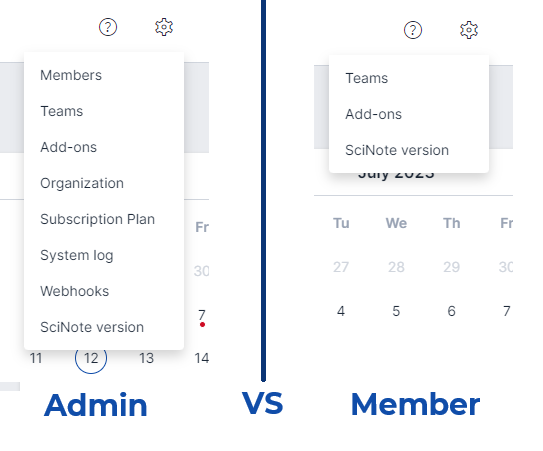
For a more detailed overview of all SciNote's user roles and permissions, please see this article for the up-to-date permissions table.
To learn how to add people to your SciNote organization, follow along in this article.
*Note that the Org Admin user role is different from being an Owner for a Workspace. It's possible for users to be Org Admins and not Workspace Owners OR Workspace Owners and not Org Admins.
Read more on the different levels of SciNote's data structure and read about Workspace Owner permissions.
What global SciNote Settings do Org Admins control?
In addition, under the Organization tab in your Settings, only Org Admins can:
- Change the password policy for the entire Organization (i.e., an automatic password expiration period set to a certain number of days)
- Set up and configure single sign-on (SSO) as a way to authenticate user access for the organization's SciNote users (read more on how to set up SSO)
- Enable commenting on locked tasks ('In review' or 'Done' tasks)

- Enable importing Protocol Templates from Word (.docx) files via the Protocol Parser tool

From the System Log tab in your Settings (gear icon), only Org Admins can:
- Access the system log records (i.e. history of all logins and logouts) which can be exported as a .csv file

_____________________________________________________________________________________ If you have any additional questions, please contact us at support@scinote.net. For more info about the Premium plans, please request a quote.


