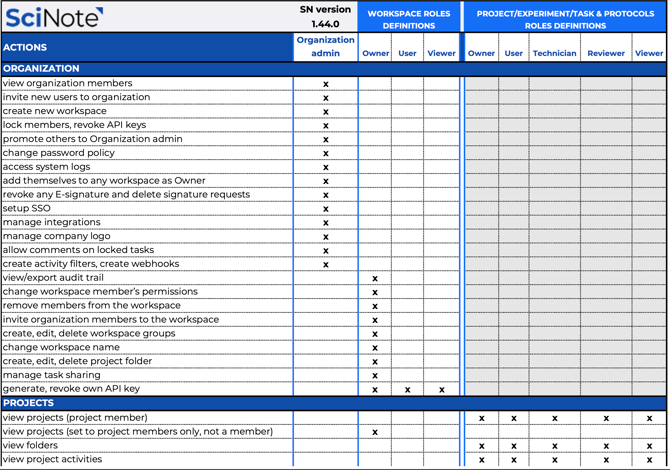How To Set Up User Roles in SciNote (& user role permissions table)
SciNote has three layers of user roles. The first layer consists of roles in the Organization, the workspace is the second layer, and lastly the roles on Projects/Experiments/Tasks, each with their own access rights and system permissions.
1. Organization-level Roles
Members can be invited to SciNote with one of two roles:
- Administrator - check out this article to learn about organization administrator permissions and how to manage organization roles.
- User
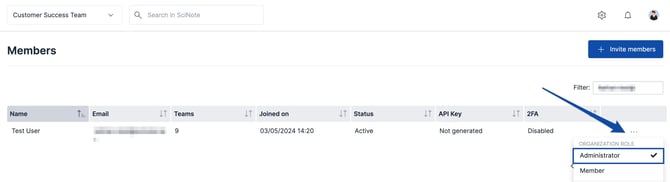
Head to the end of the article for a downloadable table outlining all the exact SciNote user roles and associated permissions!
2. Workspace-level Roles
When a user is added to a workspace, the Workspace Owner assigns the user a role. On the Workspace level, there are three user roles:
- The Owner can manage the workspace's members and see all its projects. This means the workspace administrator can easily change the role of the workspace members or remove them from the workspace.
- *Remember, Workspace Owners do not have access to all Projects within the Workspace by default, however Owners can give themselves access to Projects if needed
- The User can create, edit, and archive the workspace's projects, inventory items, protocols, and reports.
- The Viewer is only allowed to view the inventories, protocols, reports, and projects they are invited to or what is shared with the entire workspace.
To manage members and user roles on the Workspace level:
- Click Settings in the top right corner.
- From the drop down, select Workspaces.
- Select a workspace by clicking on its name.
- Access the drop-down menu located in the Actions column on the right side that corresponds to the individual for whom you wish to modify the role.
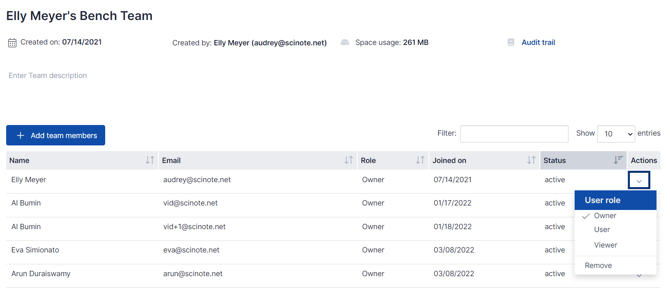
- Select the role you would like to assign to that individual.
*Reminder – Roles given at the Workspace level are separate from a user's role on a specific Project card. However, the former (workspace-level roles) can have an impact on limiting or allowing privileges for the users' project-specific access.
- For example, an 'Owner' at the Workspace level is not the same as an 'Owner' at the Project-Experiment-Task level, though Workspace Owners are able to provision themselves access to any Projects within the Workspace as an administrative permission.
3. Access roles for Projects, Experiments, and Tasks
On the Projects, Experiments, and Tasks, there are distinct user access roles.
These roles are inherited down to Experiments and Tasks from the Project unless otherwise changed. The following reflect Projects:
- The Owner has full authority when it comes to managing the people and the data in the projects
- The User has very similar rights as the Owner, but he/she cannot manage users. Furthermore, the User cannot archive a Project. They can archive an experiment, workflow, task, and result
- The Technician can follow the protocol and complete its steps. He/She can also leave comments in a protocol step
- The Viewer can only view a project's content and not edit project data in the ELN
- **The Reviewer can view a project's content and comment on Task protocol steps or results. Reviewers can also sign off on Tasks and request Task signatures
To learn how to manage user roles at the Project, Experiment, and Task levels check out this article. To learn more about access roles for Protocol Templates, check out this article.
**Some SciNote plans have an additional Project-level access role called Reviewer.
This role is the same as Viewer, with additional permissions at the Task-level:
- to add/delete their own comments to Protocol Steps and Results
- Reviewers can sign Tasks
- request Task signatures
- revoke/reject any signature requests just for their own signature.
4. User Roles & Permissions Table – download here!
For a more detailed overview of SciNote's user roles and permissions, please find your applicable table below:
- Platinum Customers - V25
- *Only for Platinum Customers with a Production SciNote instance and a validation/test instance, according to the 2x/year Platinum release schedule
- *Last updated for SciNote version 1.39.1.4, released on May 14, 2025
- Premium Customers - V27
- *Last updated for version 1.44.0 on August 19, 2025
You can also watch a video tutorial on Project members and their roles below.
If you have any additional questions, please contact us at support@scinote.net. For more info about the Premium (paid) plans, request a quote.