How to Remove Someone from your SciNote Organization (Lock User Accounts)
In order to free up a license seat or restrict a user's access, the account must be locked in the Members tab under Settings by an Org Admin user.
If you are a SciNote organization administrator, your permissions includes user management, meaning you can add or remove members from your organization and team(s).
To lock (deactivate) a user account you need to:
- Click Gear icon in the top right corner.
- Select Members from the drop down
- Find the user you want to lock. You can use the Filter option on the right (above the members list)
- Click the 3 dots under the last column and select Lock account from the drop-down menu
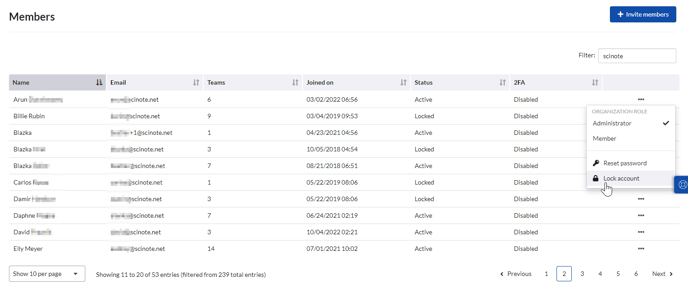
By locking an account, you prevent the member to log into your Premium SciNote instance. The action Lock account is reversible. If you, later on, choose to activate the account, the user will be able to log in again.
To remove users from your workspace:
- Be a Workspace Owner
- Navigate to a workspace the member is a part of by clicking Settings>Workspaces>selecting the workspace from the list
- Find the user you want to remove. You can use the Filter option on the right
- Click the cogwheel under the Actions column and select Remove from the drop-down menu
- A pop-up will appear (see below), where you confirm your decision by clicking Remove.

Even though the user is removed, the activity log and audit trail captures the prior user's actions.
If you choose to re-add the removed person to the workspace, the data will not be reassigned back to them, meaning that this action is irreversible.
For more information, check out the video below.
______________________________________________________________________________________
If you have any additional questions, please contact us at support@scinote.net . For more information about the Premium plans, please request a quote.