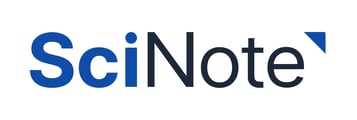In order to use SciNote, every user must be a part of at least one Workspace (formerly Teams in SciNote). If not, their user dashboard will be greyed out and they will need to first gain Workspace access to view projects in the ELN.
- Workspaces can only be created by an Organization administrator.
- Workspaces cannot be deleted, however, the Workspace Owners can rename them.
- Organization Administrators can add themselves to a Workspace as a Workspace Owner, if needed.
Creating new Workspaces
To create a team follow the steps below:
- Navigate to Settings (gear icon on top right)
- Click Workspaces
- Click on the + New workspace button.
- Type the Workspace's name and if you would like, a description.
- Click Create.
Adding Users to Workspaces
After you have created your workspace, you can invite other users to be a part of it. To invite additional users to your workspace:
- Click on + Add workspace members
- Type their name if they are already a member of the organization. Input their email if they are not yet a member of your organization.
NOTE: You must press space or enter after typing their email. A grey box will populate around the email and the Invite members button will illuminate. - Click Invite Members.
- Choose their role (Owner, User, or Viewer)
TIP: You can invite multiple users at once!
_____________________________________________________________________________________If you have any additional questions, please contact us at support@scinote.net. For more info about the Premium plans, please request a quote.