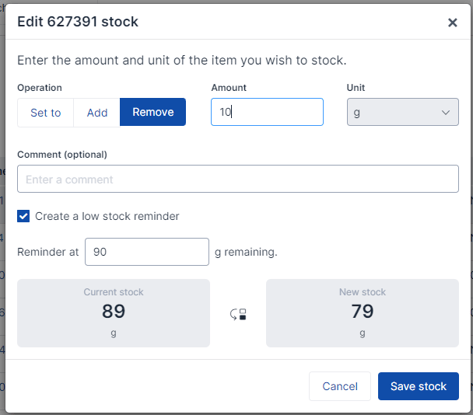How to Use the Stock Management Column?
Stock management is an add-on for your inventory that will keep track of and monitor the stock of a particular item.
To create a stock column:
- Navigate to your desired inventory.
- Click Manage columns.

- Click the add column button.
- Name the stock column.
- Select Stock in the column type drop-down.
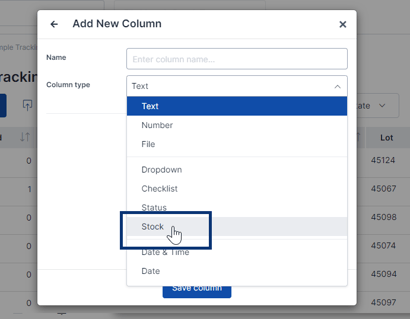
- Determine the number of decimal digits you want to include by typing the number.
- Customize your stock units list. Don't see the unit you are looking for? You can add your own!
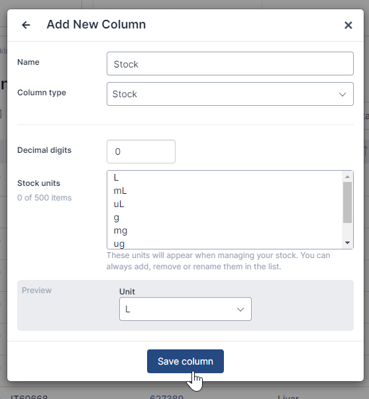
- Once finished, click the save column button.
How to set the item's stock:
- If your inventory does not have any items, begin by creating a new item.
- Click Set stock in the stock column.
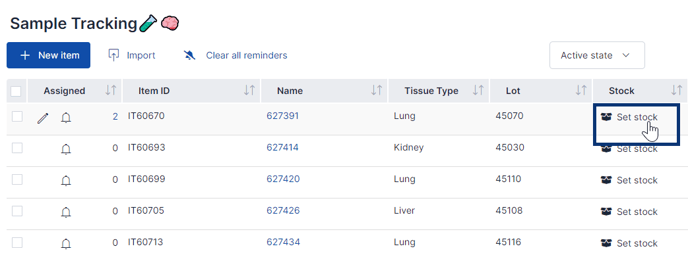
- Type the item amount in the amount box.
- Select your unit for the unit dropdown.
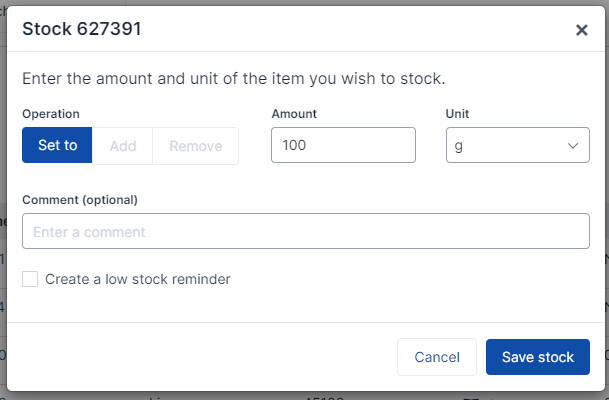
- Click Save stock
Tip: Did you know you can also set a low stock reminder?
Creating a low stock reminder can be useful to avoid the unwanted “out of stock” situation. You can easily set the reminder by checking off the box next to "Create a low stock reminder" and indicating your alert amount.
- When the reminder is triggered, you and your teammates will see a bell icon
 next to the item this reminder is assigned to.
next to the item this reminder is assigned to. - A warning icon
 in the item’s row will appear if the item reaches your indicated alert amount.
in the item’s row will appear if the item reaches your indicated alert amount. - To receive in-app and/or email notifications, follow this article.
Editing the item’s stock
- “Add” operation adds the entered value in the Amount field to the existing stock.
- “Remove” operation subtracts the entered value in the Amount field from the existing stock. At the bottom of the window, you can see a preview of changes.
- Assign the item to a task
- Click on the Consume button in the assigned items table and enter the amount used in the window.
-
Click on the displayed amount to add or edit an already recorded consumption of an item.
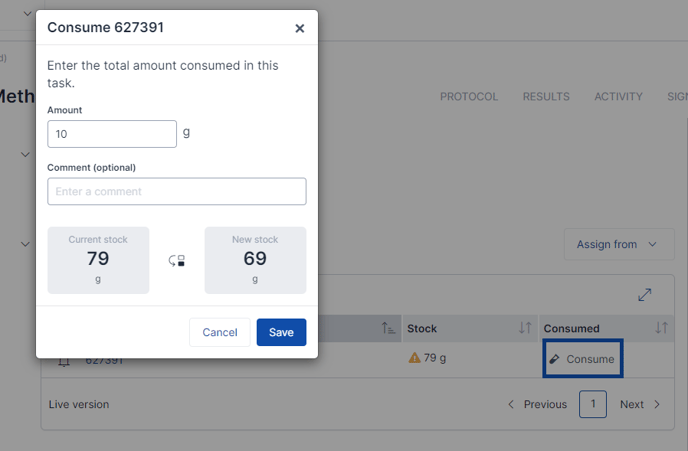
To export a list of consumed items from inventory
- Select all the items you want to export
- Click on Export button
- Select the option Consumption
- When you see a pop-up, click on Export
- This will create a Notification when the export in .zip format is ready
For more details refer to this article.
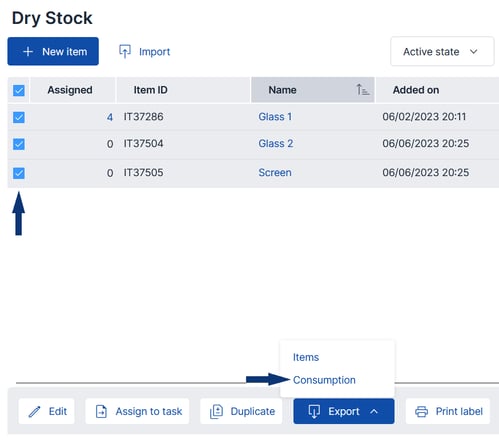
*Stock Management is a paid inventory add-on that must be enabled by the SciNote team for your account. Stock Management can be bundled with other inventory add-ons like Item Relationships or Storage Locations. Reach out to your Customer Success Manager for more info.
To test out this feature for a free 30-day trial, let us know at any time!
If you have any additional questions, please, do not hesitate to contact us at support@scinote.net. For more information about the Premium plans, please request a quote.