How to View Stock Consumption
Users utilizing the Stock management feature can export details for individual inventory items, specifying vital information such as when an item was consumed, by whom, and on which task.
To receive your stock consumption export:
- Access the inventory where the item(s) you're interested in is located.
- Choose the item(s) for which you need a consumption report.
- Click the "Export" button in the button toolbar.
- In the dropdown, click "Consumption."
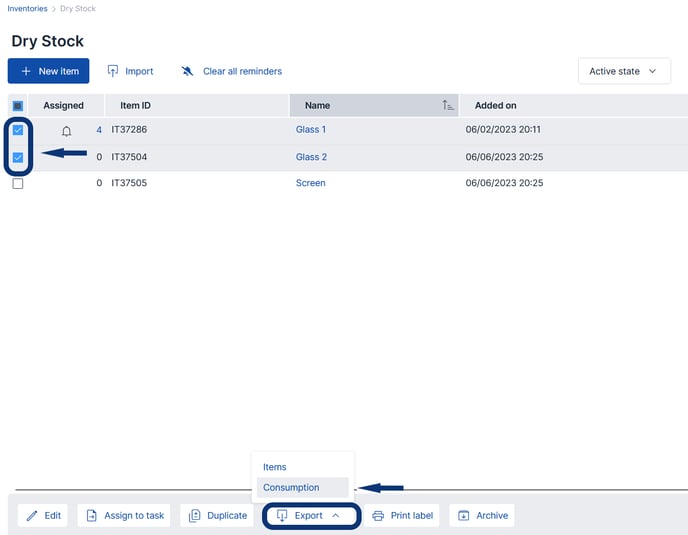
Your .csv file will include a comprehensive breakdown of consumption events, covering the following details:
- Consumption type
- Item name
- Item ID
- Consumed amount
- Added amount
- Consumer’s name
- Consumption date
- Associated Team, Project, Experiment, Task
- Stock amount after the update (balance).
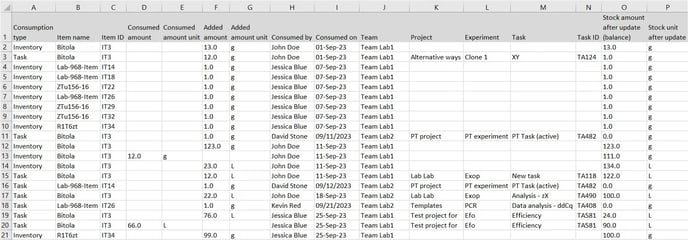
If you have any additional questions, contact us at support@scinote.net. For more information about the Premium plans, request a quote.