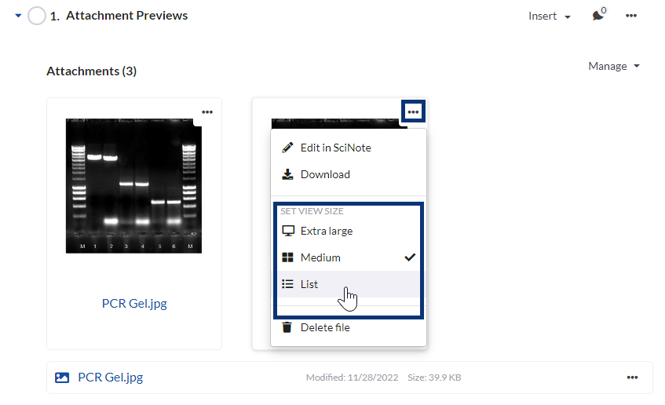How to Preview Files
SciNote enables you to preview uploaded images, PDF files, and Microsoft Office files, such as Word, Excel, and PowerPoint.
The above-mentioned file types can be uploaded to the individual protocol step or to the results within a task (Results tab). You can then change the preview size of each individual file. To do so, simply click the 3 dots in the top right corner of the file and select your preferred view size - Extra large, medium, or list.
You can also set the view size for all attachments in a step:
Attachments > Manage > All Attachment View Size
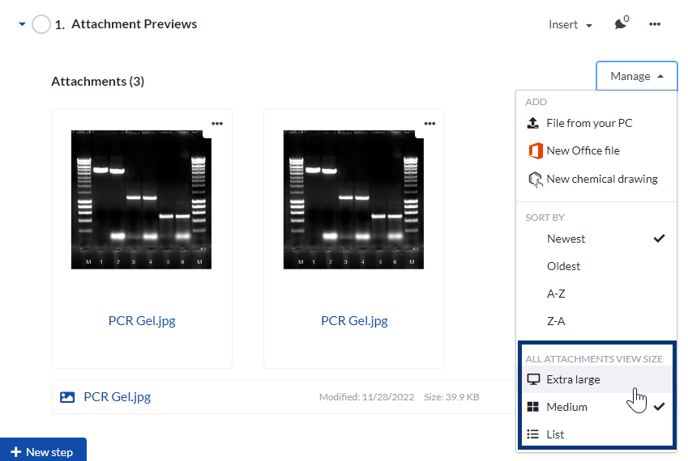
Full-screen preview
Regardless of which of the three attachment viewing options you selected, all of them can be previewed full-screen if you click on the attachment.
In this view, you can also take advantage of the “gallery function”, which enables you to flip through the previews of all attached files in the current protocol step or in results. If you are viewing an image, this view is also a way to access our Image Annotation Tool, which we have described in another article.
The file preview size that you set on the protocol step or in the results will also be displayed and directly accessible in SciNote reports. To learn more about it, read this article.
If the file is not one of the types listed above, it may still be uploaded and stored inside SciNote, however in order to preview it, you must download it.
______________________________________________________________________________________ If you have any additional questions, please, do not hesitate to contact us at support@scinote.net. For more information about the Premium plans, please request a quote.