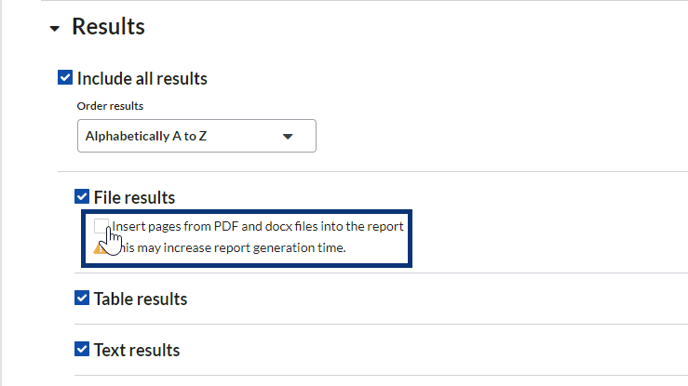How to Embed Files in a Report
Attachment previews, PDF files, and Word documents can be included in your SciNote project report.
When an attachment is included in an task step or result, the set view size also determines the view size in the report. If you have PDF or word documents as attachments, the full pages can be embedded in the report. Check out the options below to see which is the right fit for your file!
To access and change the view size of an attachment:
- Click the 3 dots in the top right corner of the attachment
- Select the desired view size (examples of the view sizes in a Report are down below)
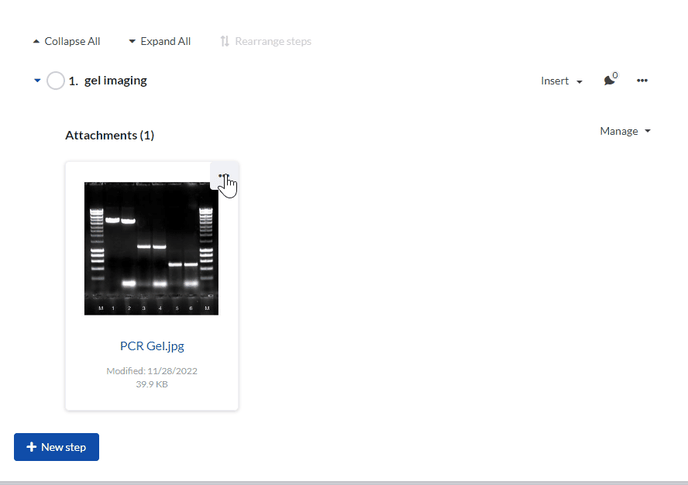
There are 3 sizes to chose from:
1. Extra Large
2. Medium
3. List
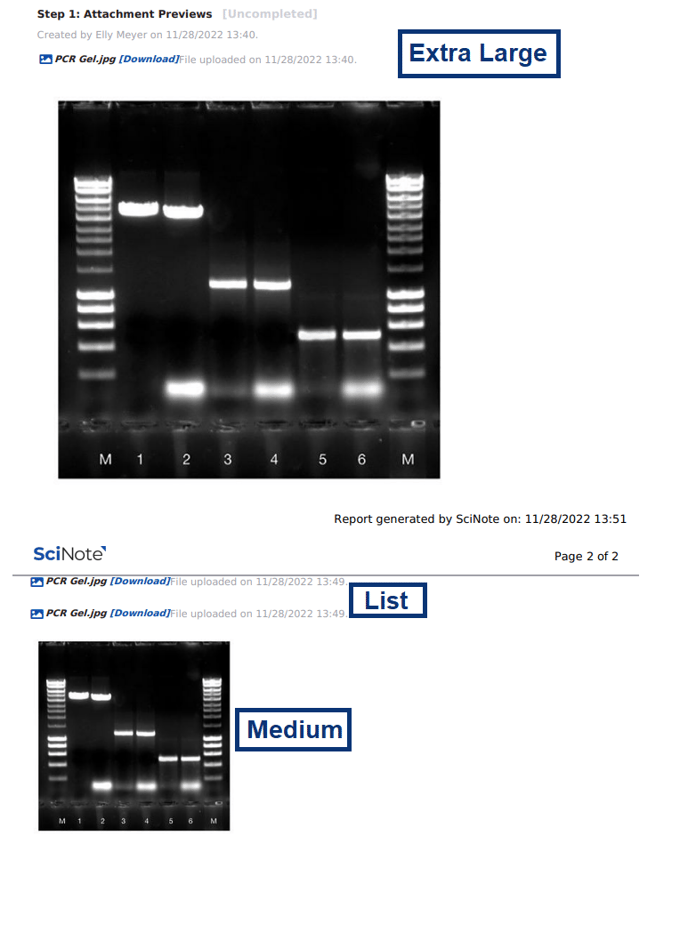
These files can be downloaded directly from the report by clicking on the Download option next to the name of the file.
Keep in mind that only users that have access to your SciNote instance will be able to download the file.
How to include full pages in a report:
- Create a report - If you would like to learn how to get started creating reports, please read the following article.
- When making your task content selections, review your result options.
- Under File results, check off the box next to Insert pages from PDF and docx files into the report
_____________________________________________________________________________________ If you have any additional questions, please, do not hesitate to contact us at support@scinote.net. For more information about the Premium plans, please request a quote.