How To Notify a User in SciNote (using the @ mention) & View Notifications
SciNote is a collaborative platform that allows you to post comments, tag and notify team members to speed up lab management, correspondence and delegate tasks.
In-app notifications are set by default and you can decide to enable notifications via email too. Read more here.
To enable notifications via email:
- Click on your profile picture in the top right corner
- Click on My Preferences
- Switch on the toggles to notify you for both In-app and Email notifications


Once the notifications via email will be enabled, this is how it will look like: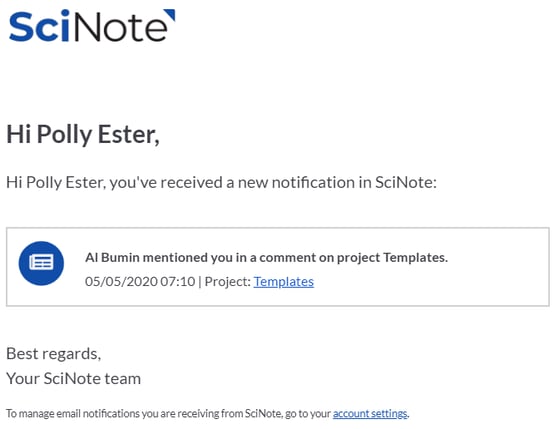
To send a notification to a specific user through the smart annotations:
- Position the cursor in any text field
- Type @
- In the pop-up window, type the name or email of the user you wish to tag and select their name
- Save/Send (if you are in the Comments field)
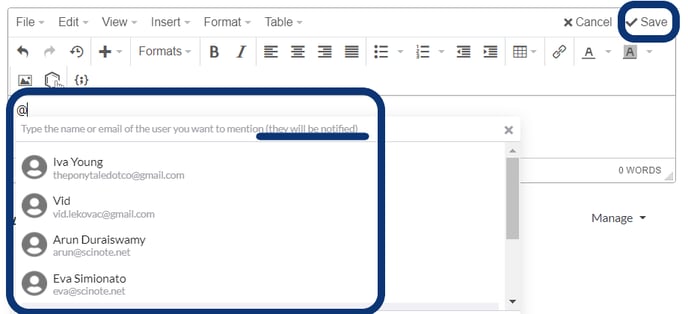
The user can view their notifications in SciNote via the bell icon in the upper right:
To learn more about notifications in SciNote watch our video tutorial below.
If you have any additional questions, please do not hesitate to contact us at support@scinote.net. For more info about the Premium plans, request a quote.