How to revoke a signature?
In SciNote you can go back and revoke your signature approval on a task after signing off on it.
Before reading this article we suggest you read through the article about Task status here. We would also recommend you read about how to request a signature here.
If you do not have the role of the Organization administrator you are only allowed to revoke your own signatures.
To revoke the signature, follow these steps:
- Make sure you are added to the project that contains the selected task.
- Navigate to the relevant task where you would like to revoke a signature
- In the task click the View signatures button, where you can see all signatures and requested signatures.
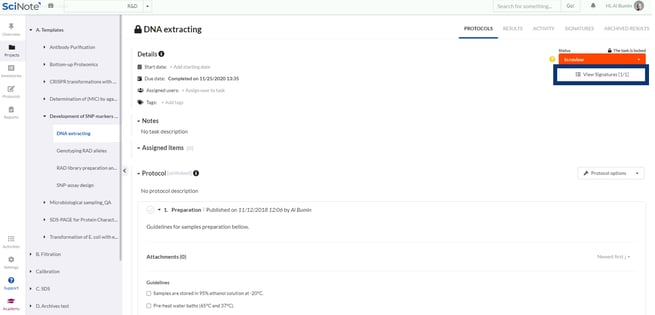
- In the Signatures window, you can revoke your signature as seen in the image below.
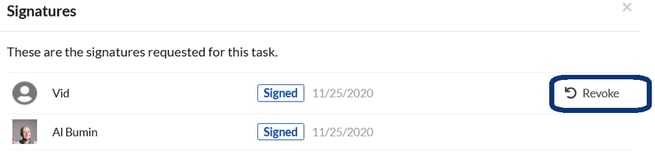
- Click the Revoke button. The signature request will reappear in the Signatures window and you will be able to sign the task at a later time.
To unlock a task and add changes, all signatures requested for that task need to be revoked. The task can then be moved from In review to Completed, which opens the task to editing.
To learn more about electronic signatures and other 21 CFR Part 11 requirements in SciNote watch our video tutorial.
If you have any additional questions, please do not hesitate to contact us at support@scinote.net. For more information about the Premium plans, please request a quote.