How to Change the Status of a Task
Changing the status of a Task lets you and your colleagues know the status of a protocol and completion of the task work.
A task begins at 'Not Started' and ends at 'Completed', or 'Done' if you have the 21 CFR Part 11 add-on for task e-signatures.
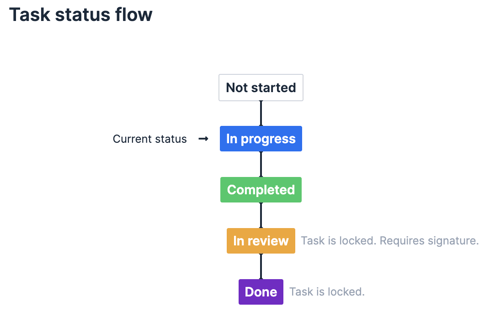
To progress through the status of a protocol:
- Navigate to the protocol inside the desired Task.
- In the upper right corner, locate the Status section and click Not started.
- Choose Move to -> In progress from the drop-down menu.
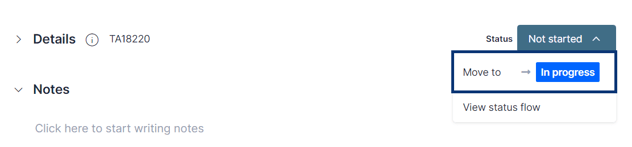
- Once you are ready to move the protocol to 'Completed', click on the In progress button.
- Choose Move to - Completed from the drop-down menu.
- If you want to change the protocol status back to 'Not Started' click on Return to Not started.
- To move the protocol to 'In review', click on the Completed button.
- Choose Move to - In review from the drop-down menu.
- A pop-up will appear, select Move & Lock.
- You will sign and request signatures at this stage. This article goes over how to request signatures.
- Once you are finished, click on In review.
- Select Move to - Done.
If you'd like for a task to go from 'In review' back to 'Completed', the executed e-signatures first need to be revoked. This article goes over how to revoke signatures.
Protocols/Tasks can be progressed forward and moved backward one status at a time, but cannot skip statuses in between.
If you have any additional questions, please, do not hesitate to contact us at support@scinote.net. For more information about the Premium plans, please request a quote.