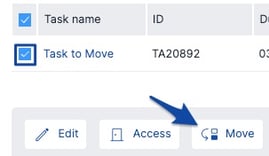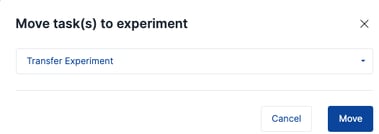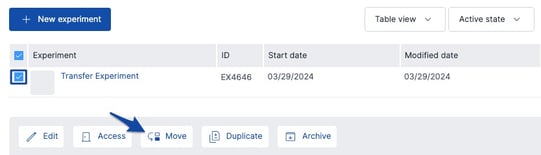How To Move Tasks to a different Project
In SciNote, you can't move a Task directly to a different Project. Instead you can move Tasks between Experiments within a Project and move Experiments to other Projects in the same Team.
Tasks can be moved between Projects in SciNote that are created within the same Team.
Steps to Move a Task to a New/Different Project:
-
Navigate to the Projects page in your SciNote instance
- Then, navigate to the Project where the Task currently is stored
- Here, in the existing Project, create a blank Experiment by clicking + New Experiment

- Name it, e.g., 'Transfer Experiment' and click Create
- Then, navigate back to the Experiment where the Task currently is
- Now your Task should be sitting in the new blank Experiment. You can move it to a new Project without disrupting other existing Tasks or Experiments
- Click back into the Project where the Task currently is
- From the Project page (in Table view), click the checkbox next to 'Transfer Experiment' (or whatever you named your new Experiment) and click Move at the bottom
- Your Task should now be in the new/intended Project in SciNote, along with all its original results!
- Move the Task out of the blank 'Transfer Experiment' and into the correct Experiment within this new Project to complete the process
[Optional – Recommended Clean-up Tasks]
Once your Task is in the correct Experiment in the new Project, Archive the blank Experiment, e.g., 'Transfer Experiment' from Step 3 above
Leave an @ comment to tag another user and let them know the Task was moved!
If you have any additional questions, contact us at support@scinote.net. For more information about the Premium plans, please request a quote.