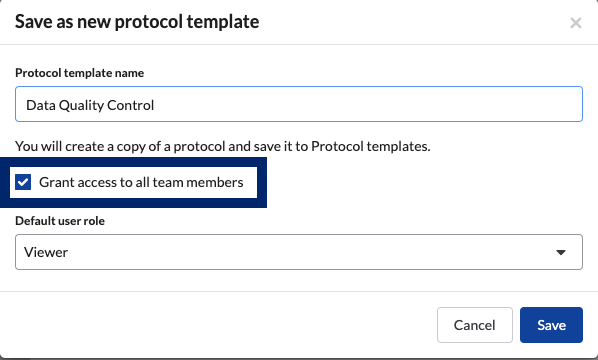How to Save an already-created Task Protocol to the Protocol Templates
You can save protocols that you create in a Task to your Protocol Template (PT) repository.
To save your task protocol as a new Protocol Template (PT):
- Navigate to the desired Task card/Task page.
- Click Protocol actions on the right side of the protocol.

- Click 'Save as a new template' in the drop-down and a pop-out will appear.
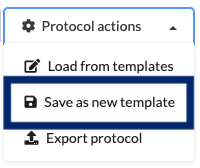
- Keep the protocol name or give it a new name by clicking on the name a typing a new name.
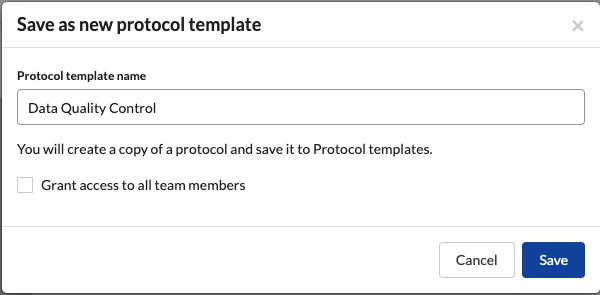
- Choose whether you would like to grant access to this template to all your team members
- Once you are finished, click the blue Save button
- If you would like to link this protocol template to a task, you'll need to navigate to the template repository and publish this protocol before it can be linked to a task
Your protocol is now saved in the protocol templates to be uploaded easily for future use. To load a published protocol from the templates to a Task, follow this article.
*Reminder – when you save a Task protocol as a new Protocol Template, it is saved in Draft state. Before you can load the template into your SciNote Tasks, a user with 'Owner' permissions must first Publish the draft protocol.
Read more here on how to save different versions/publish drafts of templates.
If you have any additional questions, please, do not hesitate to contact us at support@scinote.net. For more info about the Premium plans, request a quote.