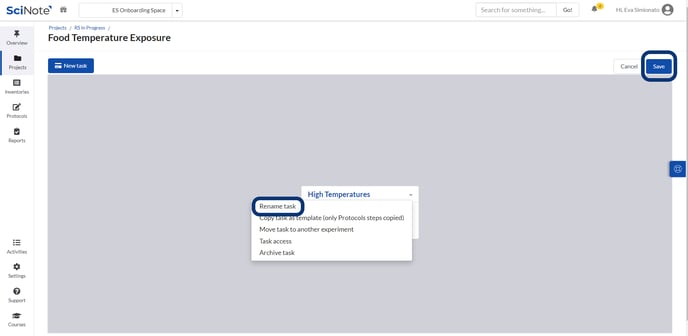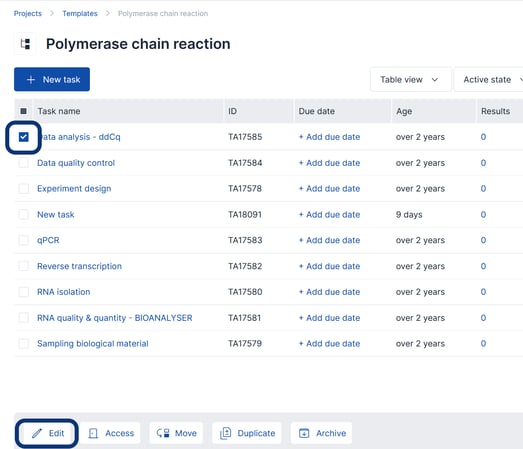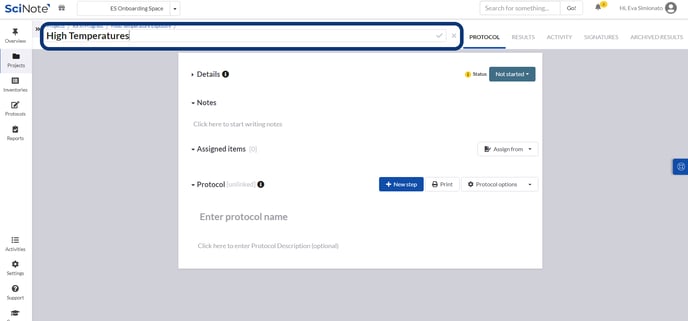How to Rename a Task
You can rename a task in a few clicks while you are in the grey workflow canvas or inside a task page.
You must have the Owner or User access role for a Task in order to make edits to the task name. Read more about SciNote Project access roles.
If you are in the grey canvas:
- Click on the Edit workflow button
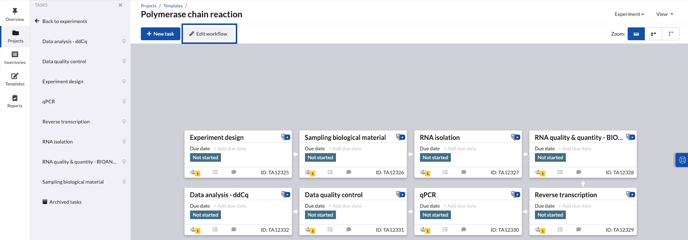
- Navigate to the task you wish to rename
- Open the dropdown menu
- Click on the Rename task button.
- Click on the Save button in the upper right corner
If you are using the 'Table view' inside the experiment:
- Select the task you would like to rename
- Click on the 'Edit' button
- Input the updated name and click 'Rename'
Alternatively, you can rename the task from the task itself:
- Click on the task name
- Type to edit the task name
- Click on any blank space outside the box title to save or the save icon
If you have any additional questions, please, do not hesitate to contact us at support@scinote.net. For more information about the Premium plans, please request a quote.