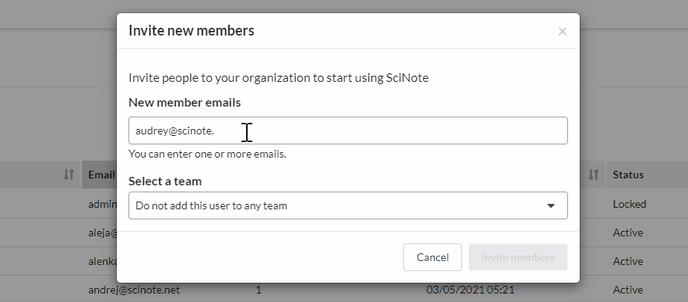How to Invite People to Your SciNote Organization as New Users
To collaborate and share the benefits of SciNote, Premium users can invite people to their SciNote organization.
In order to Invite someone to SciNote, you must have a Premium SciNote account and also hold the Organization Administrator role. To learn more about SciNote's organizational levels and the Organization administrator role, please watch our video tutorials. For more information about the Premium plans, please request a quote
The number of licenses you purchased with your SciNote Premium indicates how many active accounts your organization can have - if you have reached your limit, contact your Customer Success Manager for further assistance.
To invite people to SciNote:
- You have to be an Organization administrator
- Navigate to Settings

- Select Members in the dropdown menu
- Click on the button Invite members in the top right corner
- Type in the email address of the person you’d like to invite to your SciNote Premium and press Enter.
- Type in the Workspace name or select the workspace (formerly Team) you want to add the member to from the drop-down. You may select more than one workspace.
- Select their user role from the drop-down.
- When you are done, click Invite Members
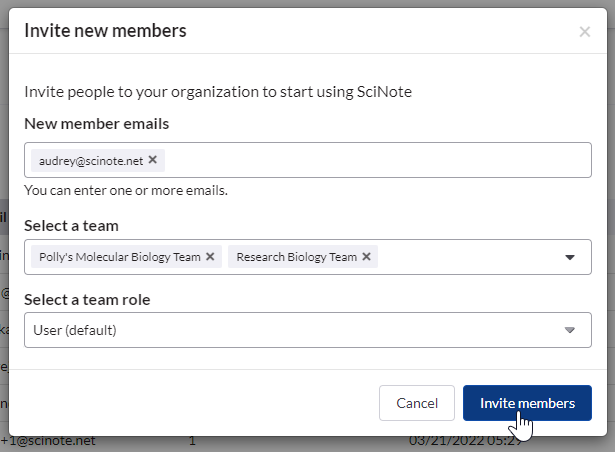
Those you have just invited will receive an email with a link to activate their SciNote account. For future logins, they must log into their premium domain (ex: company.scinote.net); we recommend you and your users bookmark your SciNote Premium domain.
SciNote invitation links expire after 7 days.
If the invited member does not activate their account in 7 days, you need to invite them to SciNote again. When an invited member has activated their account, the Pending status will change to Active.
While the status of an invited member is Pending, you can still delete that member from your members' list. Please note that it is possible to re-invite them later on. Once they have activated their account, you cannot delete them from the list due to data traceability reasons (however, you can choose to lock their account - you can read more about this here).
To learn more about how to invite and manage organization members in SciNote watch our video below.
_____________________________________________________________________________________ If you have any additional questions, please contact us at support@scinote.net . For more information about the Premium plans, please request a quote.