How to Embed an Image
Embedding an image allows you to add your image directly into the rich text field.
You can embed an image by:
- Creating a step or editing a previously created step in your protocol or results section.
- While inside the text editor, click "insert" followed by "choose an image".
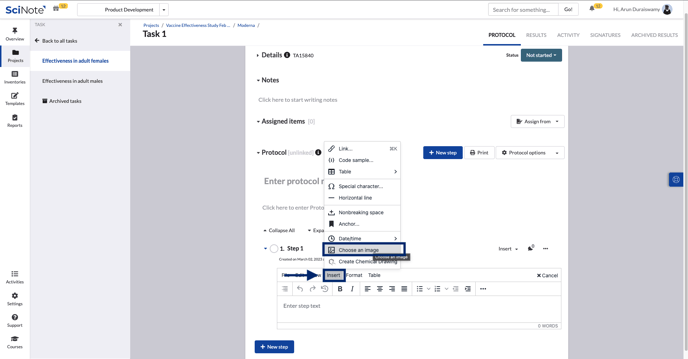
- Click on the image you would like to add.
- Click open.
- Alternatively, you can directly copy and paste an image using the 'Ctrl + C' and 'Ctrl + V' shortcuts.
You can then resize your image, and continue writing your text below.
If you have any additional questions, please, do not hesitate to contact us at support@scinote.net. For more information about the Premium plans, please request a quote.