How do I upload files to SciNote?
You can upload files under an individual Task Protocol Step, Task results, and file columns in your Inventory.
Any file type can be uploaded into SciNote, but how you open them will depend on what file type you uploaded.
Files like .docx, .txt, .csv, .xlsx, .jpeg, .jpg, .png, .ppt, .pdf, and ODF Documents (.odt, .ods, .odp) can be uploaded and open directly inside SciNote without downloading SciNote Edit.
To upload files to your task:
- Open the step to which you would like to upload files.
- Click the Insert button on the right.
- Select File from the drop-down menu.
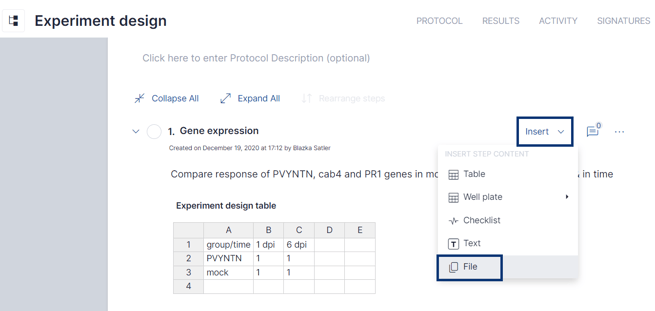
- Drag and drop or select to upload your file(s).
- Choose your file and click Save.
After the file is uploaded, you can also change the preview size and name of this particular file by clicking on the Settings icon (3 small dots in the right bottom corner of the file window) as seen in the image below.
The size of a file uploaded is limited to 50MB on the free account and 350MB on a SciNote Premium account.
For files < 350MB, both the File Name and file Contents are searchable within SciNote's Global Search. Above 350MB, only the File Name is searchable.
If you'd like to increase the individual file upload size limit from 350MB for your account, reach out to your Customer Success representative to discuss upgrading tour SciNote plan!
You are also able to upload and edit Microsoft Word, Excel, and PowerPoint files within SciNote. All content changes will be saved automatically.
** If your file requires a specific Software to edit, download SciNote Edit first and then upload your file as mentioned above. You will be able to edit and save these files in their respective software directly back into SciNote.
For more information about attaching files to a protocol, watch this video.
If you have any additional questions, please don't hesitate to contact us at support@scinote.net. For more info about Premium plans, please request a quote.
