How to Upload Images to a Protocol
Images can be uploaded as a file or embedded in the rich text field.
To upload an image as a file:
- Create a new protocol or navigate to an already created protocol.
- Create a step or edit a previously created step that is already created by clicking Insert to the right of the step name.
- Select File from the drop-down menu.
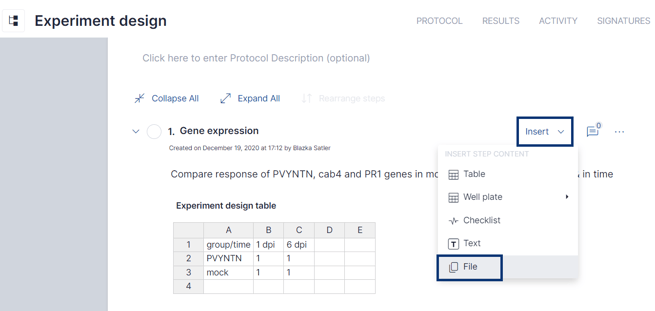
- Click on "upload a file from your PC".
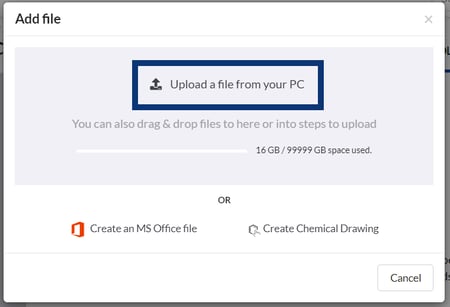
- Select the file you would like to add by clicking on it.
- You can also drag and drop your file onto the gray box.
Images that are uploaded as a file can be edited inside SciNote.
To embed an image:
- Create a step or edit a previously created step in your protocol.
- In the text editor, click "insert" followed by "choose an image".
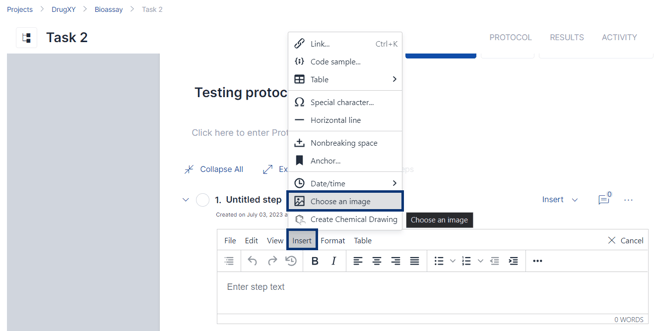
- Click on the Image you would like to add.
- Click Open.
- Alternatively, you can directly copy and paste an image using the 'Ctrl + C' and 'Ctrl + V' shortcuts.
If you have any additional questions, please, do not hesitate to contact us at support@scinote.net . For more information about the Premium plans, please request a quote