How to Create Tasks and Workflows
Tasks and workflows are created inside an experiment in the gray canvas.
A task is a sub-unit of the experiment. Each task can be a stand-alone unit or you can connect multiple tasks into an experimental workflow. Workflows allow you to show progression, direction, relationships, and assign inventory items to several tasks at once.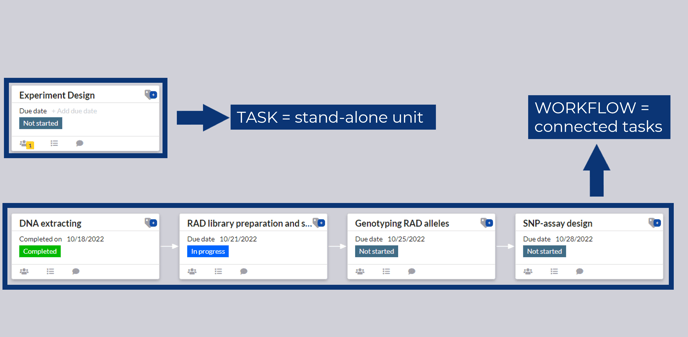
To make a task card:
- Navigate to your desired experiment or create a new experiment.
- Click on the Edit Workflow button on the top left. The gray canvas will expand.
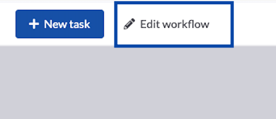
- Hover over the blue New task button on the top left where the edit experiment button was.
- When the button changes from New task to Drag me onto canvas, click on the button and drag it onto the gray canvas.
- Name your new task card, then click the blue add button.
- To add more tasks, repeat steps 3 through 5 till you have the desired number of tasks.
- Once finished, click the blue save button on the top right corner
To create a workflow:
- Navigate to the gray canvas screen by clicking Edit Workflow in the top left.
- Click and hold on the first card.
- Drag your mouse to the card you want to connect your task to.
- Let go of the mouse once you reached the other task card.
- To remove a connection between the two tasks, click on the "X" in the middle of the arrow.
- Once finished, click the blue save button on the top right.
To learn more about creating a task and workflow watch our video tutorial.
If you have any additional questions, please, do not hesitate to contact us at support@scinote.net. For more information about the Premium plans, please request a quote.