How To Export Inventories and Inventory Items
With SciNote's inventory system you have the opportunity to export an inventory or export a selection of items from a specific inventory.
To export an inventory:
- Navigate to the inventory you wish to export.
- Using the check boxes next to each inventory item, select the items you wish to export. To export an entire inventory, select all items. If your items span over several pages, you will need to select all items on each page. TIP: At the bottom of the inventory you can set how many items to show per page.
- Once you have selected your item(s), click Export.
- On the pop-up, click Export
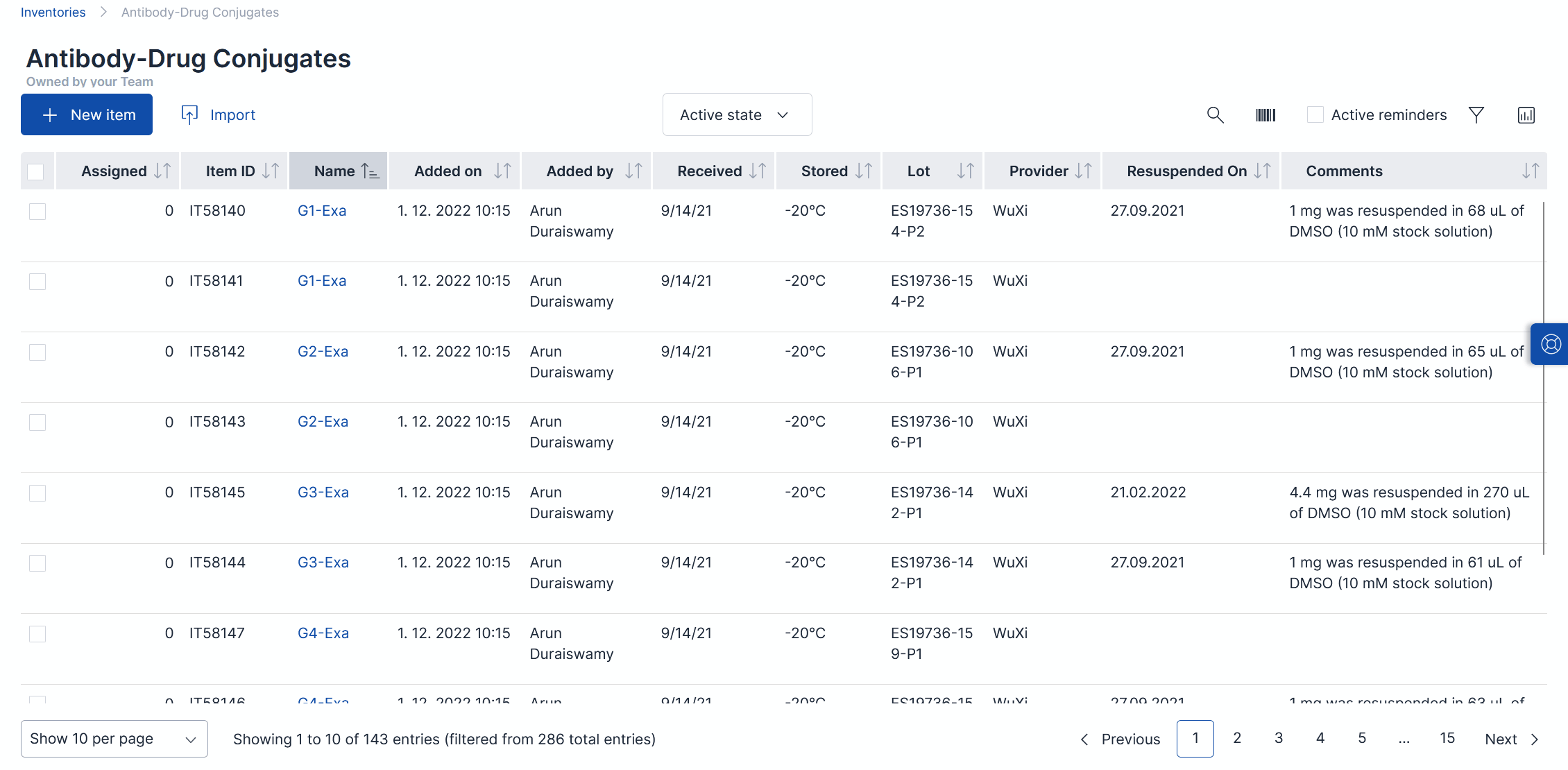
- You will then receive an email containing a download link. Click on the included link to download your data.
- Open your downloaded data to view a CSV containing your selected inventory item(s).
For more information, check out the video below.
_____________________________________________________________________________________ If you have any additional questions, please, do not hesitate to contact us at support@scinote.net. For more information about the Premium plans, please request a quote.