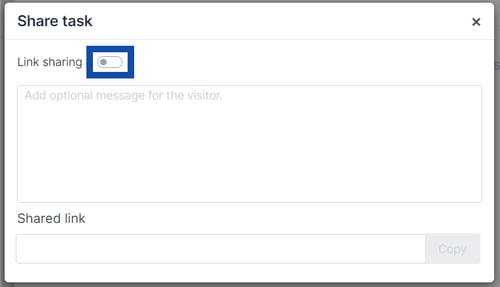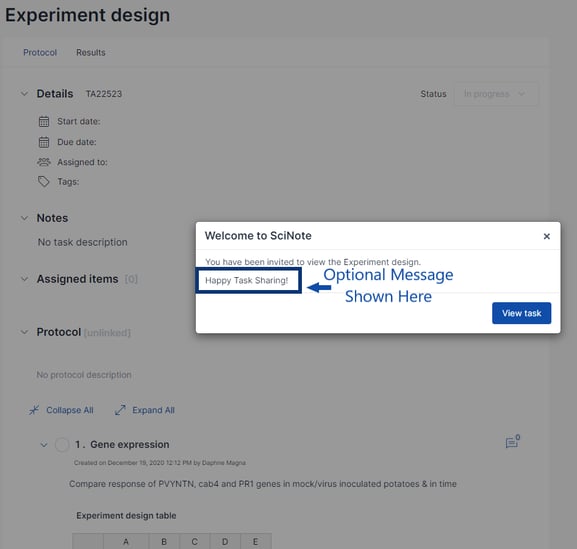How to Enable Task Sharing & Share a Task with Outside Colleagues
Tasks can be shared in a read-only format with partners that do not have a SciNote account. You can also restrict viewing by turning the task share URL on and off. Task Sharing is enabled for each Workspace by an Owner.
[1] To enable article sharing within a team, a Workspace Owner must follow these steps:
- Click on the settings cogwheel icon in the top right corner
 .
. - Select "Workspaces" in the dropdown menu.
- Choose the workspace you want to enable task sharing for by clicking on its name.
- Enable task sharing by clicking
 under the workspace's details to turn on the feature.
under the workspace's details to turn on the feature.
[2 After enabling sharing at the workspace level, you can start sharing individual tasks. Here's how:
- Navigate to the task you would like to share.
- Next to the task status, click on the Share button.
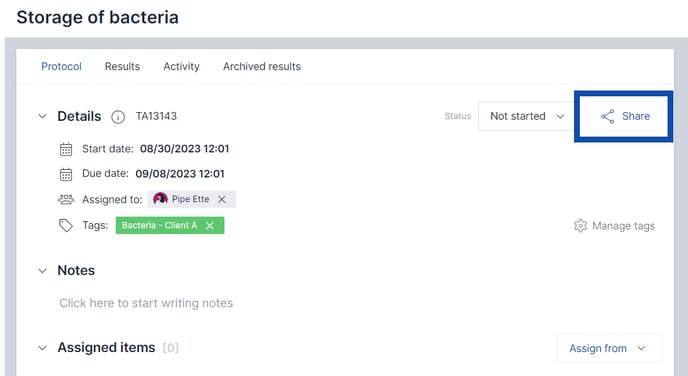
- A pop out will appear, and click
 next to "Link sharing."
next to "Link sharing."
- Optionally, you can include a message for the recipients/those accessing the shared Task link.
- Once you've added your message, click "Save."
- Share the link using your preferred communication method with your clients.
When someone clicks on the shared link, they will first see the message you've provided and then can view this task in a read-only role.
*Note that people can download any attached files from a protocol step or result for a shared Task, however they will not be able to edit files in platform.
To turn off sharing for a task:
- Navigate back to the task
- Click
 next to the task status
next to the task status - Click
 off in the pop out
off in the pop out
- You'll notice it changes from blue to gray.
- A new pop-out window will appear; click "Deactivate."
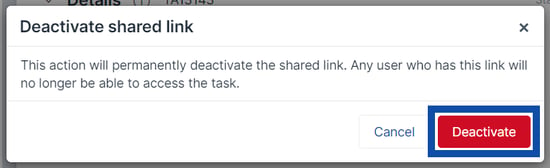
If you have any additional questions, please contact us at support@scinote.net. For more information about the Premium plans, please request a quote.