How To Reset your Password
If you lost your password you can autonomously request a new one using the reset password workflow.
First, make sure you are on the correct SciNote instance. Your organization has a unique URL (company.scinote.net). Next, make sure you are using the correct email address to log in, which is usually your work email.
From the homepage:
- Click on Forgot your password?
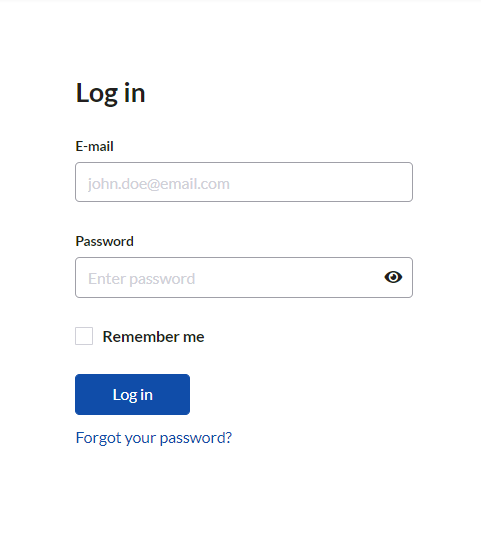
- Enter your registered email address
- Hit the Reset password button to receive an email with the link to reset your password
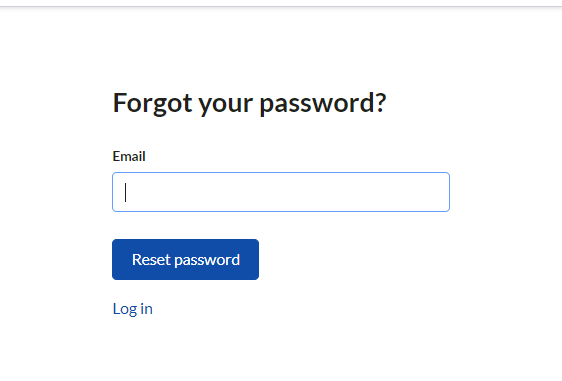
- Once you received the email, follow the link and reset the password
If you are a Premium SciNote user, you can contact your Organization Administrators. They have the ability to manually reset the password for you. Also, in this case, you will receive an email with a link to reset your password.
In both cases, you will receive an email to the registered email address with the password reset link. Click the link and reset the password.
*If you don't see the email in your Inbox, please check your spam folder.
If you have any additional questions, please, do not hesitate to contact us at support@scinote.net. For more information about the Premium plans, please request a quote.