How to Handwrite Notes in SciNote
You can handwrite your notes in SciNote when using a touchscreen device such as a tablet or iPad.
Apple Devices:
- Download a handwriting app (e.g. Notes Plus)
- Go to your device settings and click "general"
- Scroll down and select "keyboard"
- In the keyboard settings, click "keyboards" at the top.
- Select "add new keyboard"
- Scroll and select the handwriting keyboard under "third-party keyboards"
Android Devices:
- Download a QR code scanner keyboard app
- Go to your device settings and click "Language & Input"
- Click keyboards
- Find the 2D scanner keyboard and turn on the toggle on the right
- Click "ok" in the popout
Based on your device and operating system, settings can differ between devices. If you're unsure about adding a third-party keyboard to your device, we recommend checking out the device manual for guidance.
Once your handwriting app is added to your keyboards:
- Access SciNote from your phone/tablet
- When you are ready to scan, switch between your current keyboard and the handwriting keyboard
- Follow the instructions on how to use the app
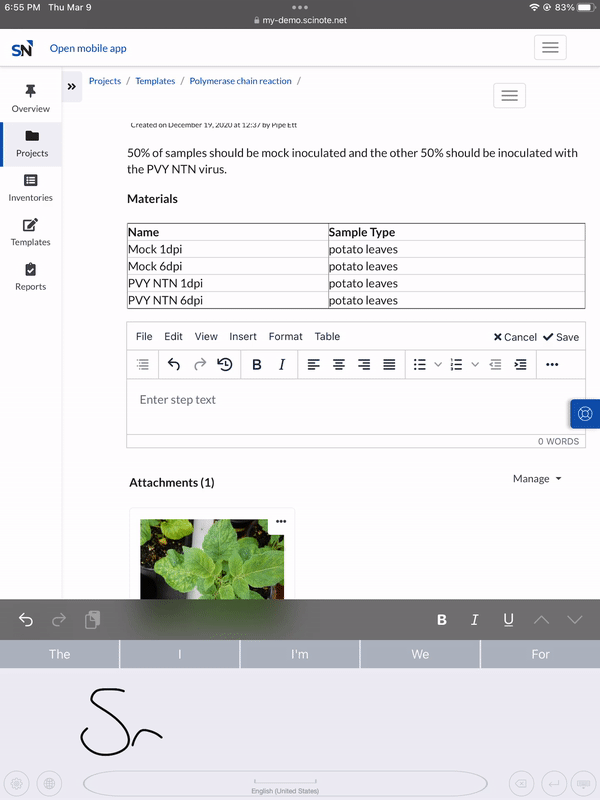
If you have any questions, do not hesitate to contact us at support@scinote.net.
For more information about the Premium plans, please request a quote.