How to Edit Workflows?
Workflows not only visually connect your tasks but allow your inventory to be easily added to tasks downstream. Once you create workflows, you can edit them at any point.
To edit your workflow and/or change a task's position:
- Navigate to the task screen.
- Click on the Edit workflow button. The gray canvas will expand to edit mode.
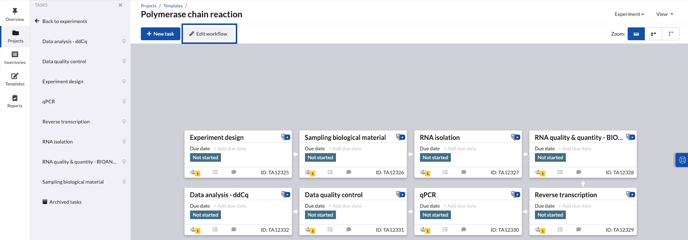
- Click on a task card name and drag it to the desired position.
- Add workflows by clicking on the task card and dragging your mouse to the next task card.
- Remove flows by clicking on the "x" in the middle of the arrow.
- Once finished, click the save button on the top right.
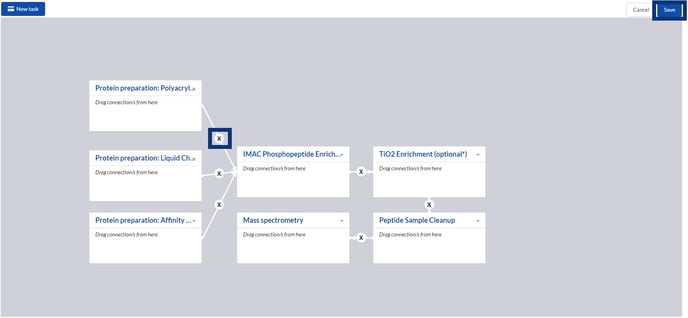
To learn more about how to move each individual task around the canvas watch our video tutorial.
If you have any additional questions, please, do not hesitate to contact us at support@scinote.net. For more information about the Premium plans, please request a quote.