How to Create Chemical Drawings
SciNote is integrated with Marvin JS, a chemical drawing tool by ChemAxon. Marvin JS allows you to draw and modify, both basic and advanced, chemical structures and reactions within SciNote Tasks and Protocol Templates.
*Reach out to your Customer Success Manager or Account Manager to discuss add-on pricing and enabling the chemical drawing tool for your SciNote account.
Start creating chemical structures from any rich text editor field within a task.
- Create a step or navigate to the results tab
- Click Insert Content on the right side of the step
- A drop down will appear, click File and select New Chemcial drawing

Some of the features you can use are listed below:
- Draw your chemical structures and chemical reactions
- Add text to the drawings
- Rotate and mirror the molecules
- Create 3D models.
You can also draw the chemical structures via the search option, as you can see on the .gif below.
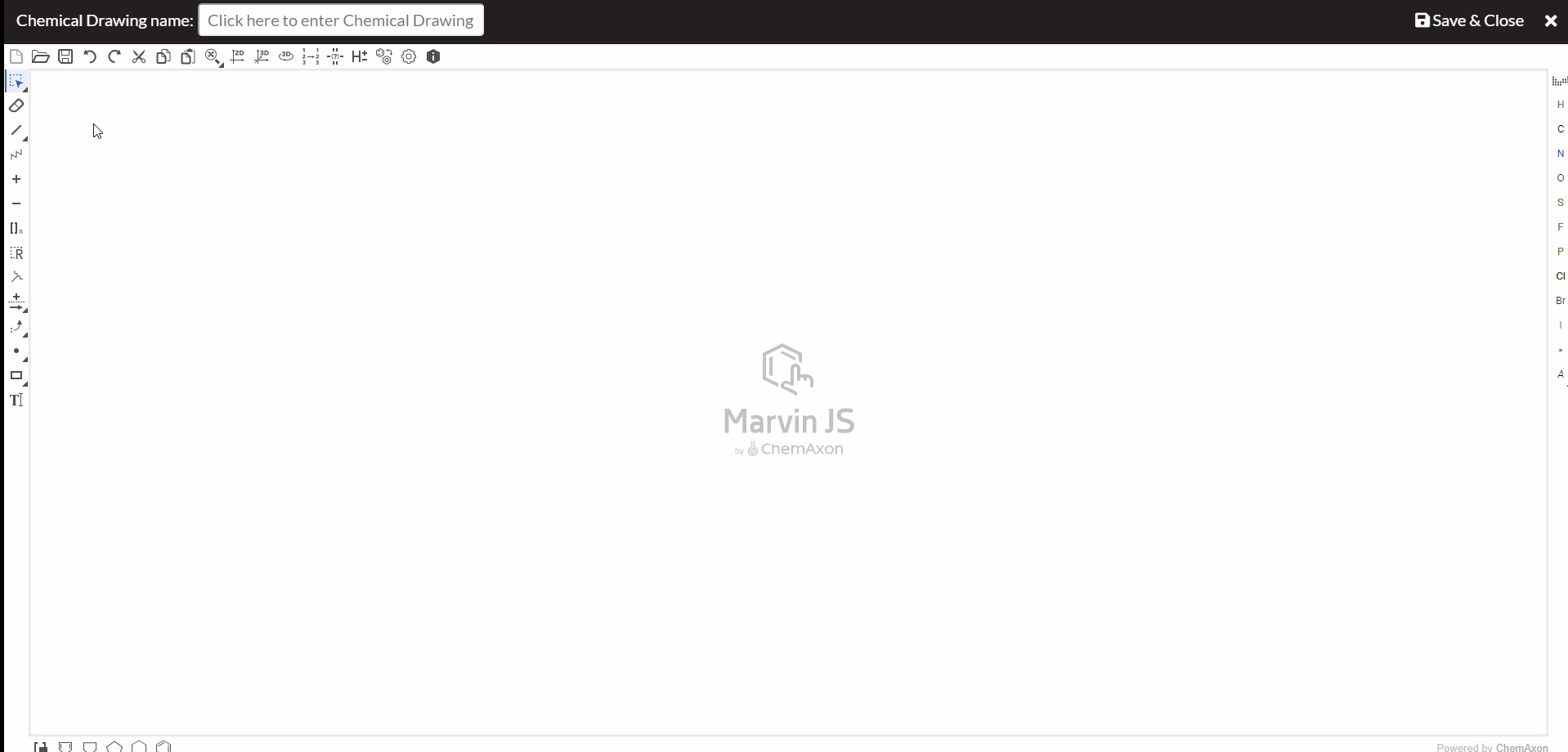
When finished, simply click the "Save and Close" button. The image will be embedded into the text field or attached as a file in the Attachments section.
If you have any additional questions, please, do not hesitate to contact us at support@scinote.net. For more information about the Premium plans, please request a quote.