How to access and export the Audit Trail in SciNote?
The Audit Trail in SciNote is a detailed activity history that tracks all changes and actions performed within your workspace. It supports traceability, accountability, and compliance—particularly for teams operating under regulatory frameworks like 21 CFR Part 11.
Audit Trails are available as part of SciNote’s Premium plans with the 21 CFR Part 11 add-on.
Only users with the Team Owner role can access the full team-level audit trail.
To access the Audit Trail of a particular team:
-
Click the Settings icon (gear icon) in the upper right corner of SciNote.
-
Select Teams from the dropdown menu.
-
Choose the team you wish to view.
-
Click the Audit trail tab.

- Specific changes can be viewed by expanding the entry
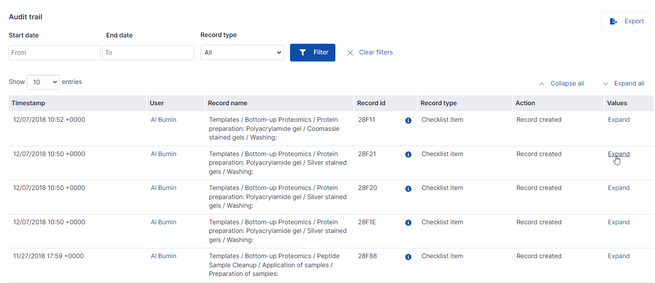
What’s included in the Audit Trail?
SciNote’s audit trail records:
-
Timestamps (when the action occurred)
-
Username (who performed the action)
-
Action type (e.g., created, edited, deleted)
-
Affected object (e.g., Project, Task, Experiment)
-
Details of the change (field changed, old vs. new value)
- Accurate tracking of changes to project and experiment metadata
-
Expanded object references:
-
Object ID and Parent ID now appear in the export
-
-
Improved descriptions for actions (e.g., “Project edited” includes description updates)
How to export the Audit Trail:
-
Navigate to the Audit Trail using the steps above.
-
Click the Export button (top right of the Audit Trail view).
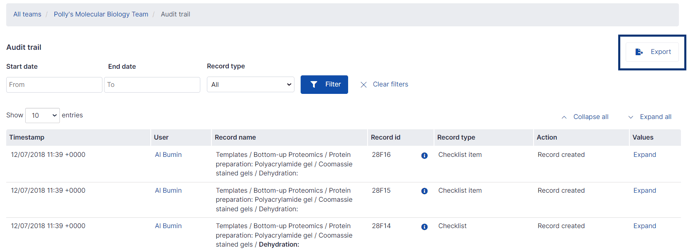
-
SciNote will send you an email with a download link.
-
Click the link in the email to download your audit trail as a
.csvfile.
The exported file includes all filtered results, including:
-
Timestamps
-
Users
-
Actions
-
Object and parent IDs
-
Detailed change logs
For more information, check out our video below.
If you have any additional questions, please do not hesitate to contact us at support@scinote.net. For more information about the Premium plans, please request a quote