Does SciNote Support Two-Factor Authentication (2FA)?
SciNote supports two-factor authentication that provides an extra layer of security.
Please follow the steps below to enable it from your My profile page in SciNote.
- Navigate to Account icon, and My profile settings as seen in the image below.
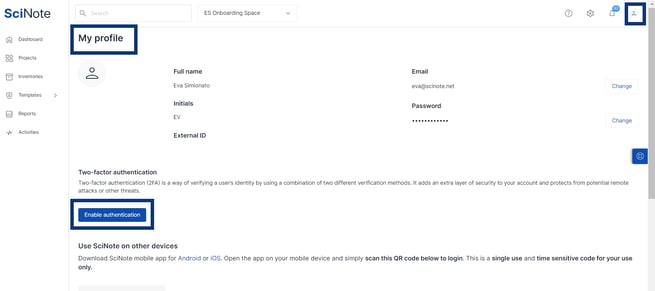
- In the next step, you will have to choose and install the preferred Authenticator App on your mobile device ( Google authenticator, Microsoft authenticator, and 2FA authenticator)
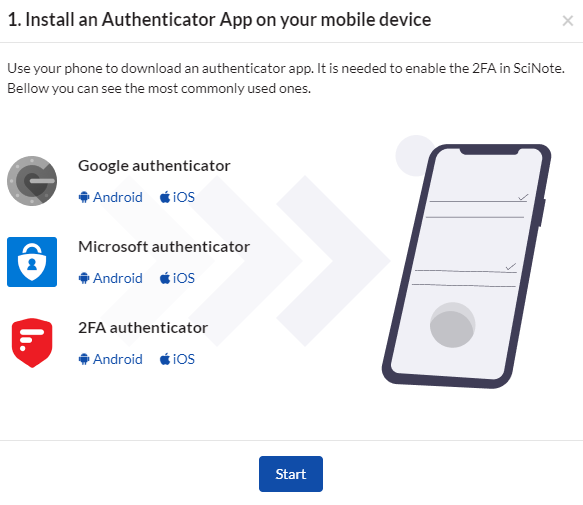
- In the next step, you have to scan the QR code with your app to add the 2FA to your authenticator as seen in the image below.
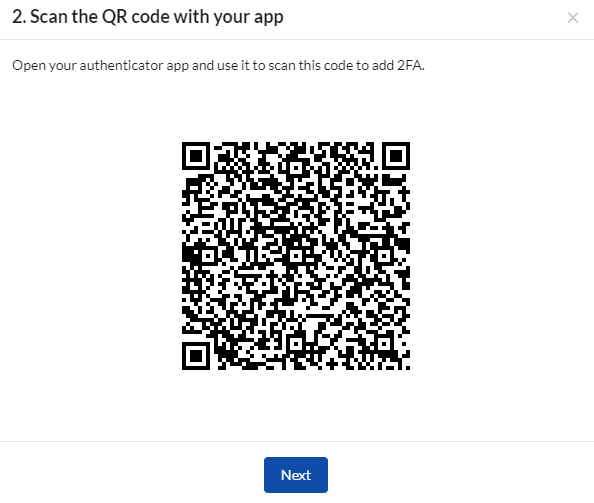
- A code will appear on your app and you have to enter it in the next step.
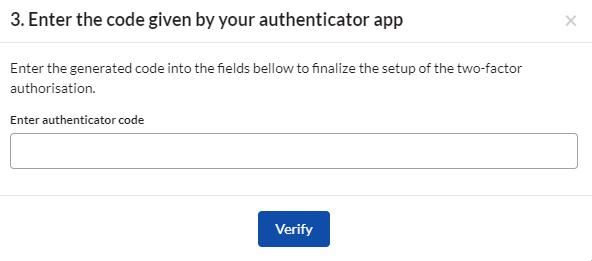
- As a last step, you will receive a list of bypass codes from SciNote that you can use to log in in case you aren't able to access the access code provided by your authentication app. Click Download codes and store these in a safe location.

- *Note – You only receive 6 backup/bypass codes and each one can only be used once. If you need more, disable 2FA for your SciNote account and restart the 2FA setup process to receive a new set of 6 codes.
The Organization Administrator can reset two-factor authentication (2FA) for the other SciNote team members from the Members table. This would require the user to re-set up their 2FA if needed.
If you have any additional questions, please don't hesitate to contact us at support@scinote.net. For more info about the Premium plans, request a quote.
