How to View an Item's Location
Item locations can only be viewed when in the box or by accessing the item card.
Inventory items locations can be tracked using the locations add-on feature. For detailed instructions on creating locations or assigning items to a location, refer to these articles:
*Items can be assigned to more than one location at a time.
To View an Item's Location from the Item Card:
- Click on the item's name
- This can be when inside the inventory where the item is created, in the assigned items section of a Task protocol, or when you use smart annotations to hashtag the item in a rich text field
- Scroll down toward bottom of the card to above the QR code, or click Locations in the table of contents on the right of the item card
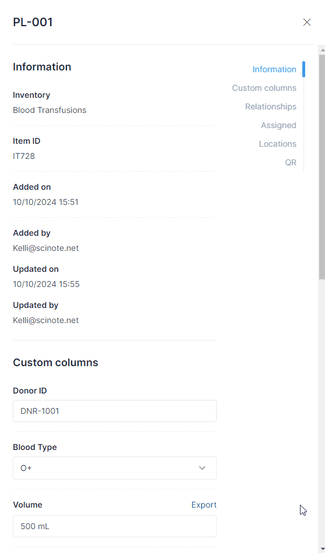
Search for an Item when in the Locations page table:
- Click Find an item at the top of the table

- Select the inventory where the item is recorded from the dropdown
- Type the item name or ID number

This will search all sub-levels for the items location(s).
To View an Item's Location When In the Box:
- Navigate to the location and box the items are located in by clicking on their names (Inventories --> Locations)
- Click on the item's name in the right repository or click on the green highlighted grid location.
Reach out to your Customer Success Manager or fill out this form if you would like more information on how to enable item locations for your account.
If you have any additional questions, please contact us at support@scinote.net.
For more information about the Premium plans, please request a quote.

