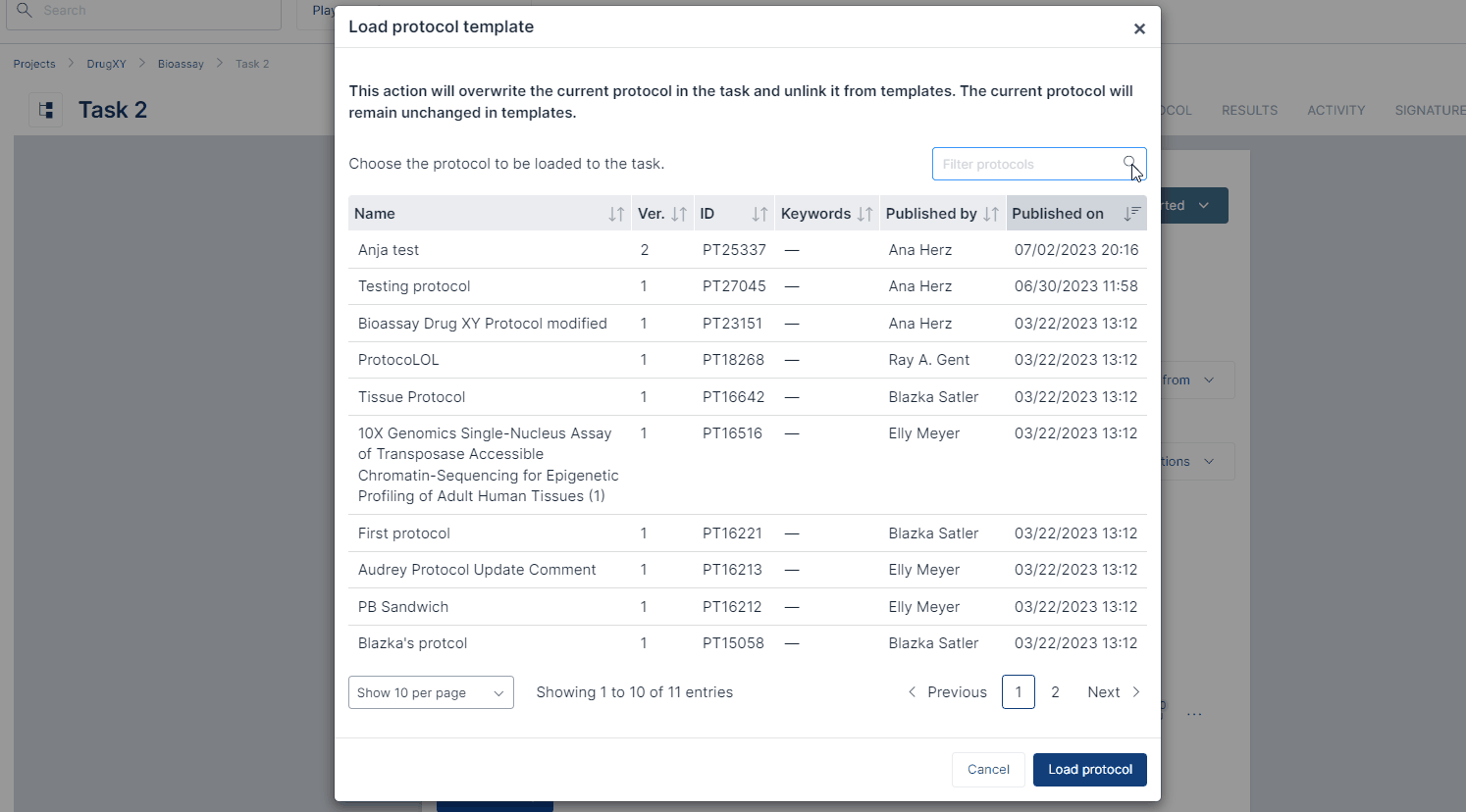How to Upload a Protocol from the Protocol Templates (Link Protocol Templates to Tasks)
Protocols can be saved as protocol templates to be reused and uploaded to any tasks. Each Task can only have 1 linked template at a time, however you can insert steps from other published protocol templates into a task protocol.
Reminder – Only one full published Protocol Template can be linked to any singular SciNote Task at a time!
If you wish to link one specific Protocol Template to a Task but still add in one or more protocol steps from other published templates, this is possible.
To upload an existing protocol from the templates to a task:
- Create a new task or open an existing one by clicking on the task's name.
- Click Protocol actions on the right side of the protocol.
- Select Load from templates from the drop-down menu.
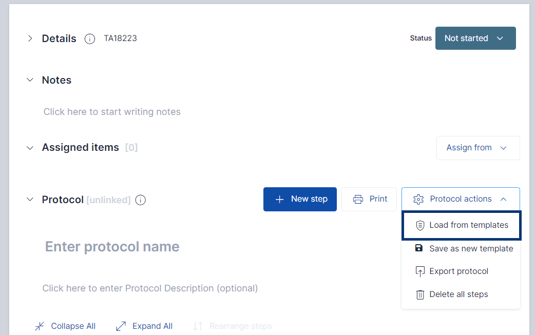
- Select the protocol you would like to upload by clicking on the protocol name.
- Click the blue Load protocol button at the bottom.
- A new dialog box will appear at the top of the screen; click "OK".
This action will overwrite the current protocol in the task and unlink previously linked templates from the repository. The current task protocol will remain unchanged in the template repository.
Follow this article to learn how to save a protocol to the repository. Follow this article to learn how to create a protocol in the protocol template.
To insert specific protocol steps from other protocol templates into a task:
Even if your Task has already been linked to one Protocol Template in SciNote, you have the ability to insert one or more protocol steps from other published templates to create hybrid protocols.
To insert steps from published Protocol Templates into a Task:
- Create a new task or open an existing one by clicking on the task's name.
- Click Protocol actions on the right side of the protocol.
- Click Add protocol steps.
- If your Task protocol is linked to a Protocol Template, inserting steps from other templates will trigger the protocol section icon to change.
Note - Inserting specific steps from protocol templates into a Task protocol does NOT link the task to those Protocol Templates.
To learn how to load a protocol from the protocol template to a task watch our video tutorial.
If you have any additional questions, please, don't hesitate to contact us at support@scinote.net. For more info about the Premium plans, request a quote.