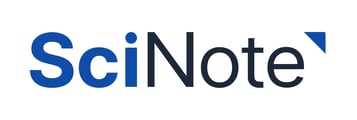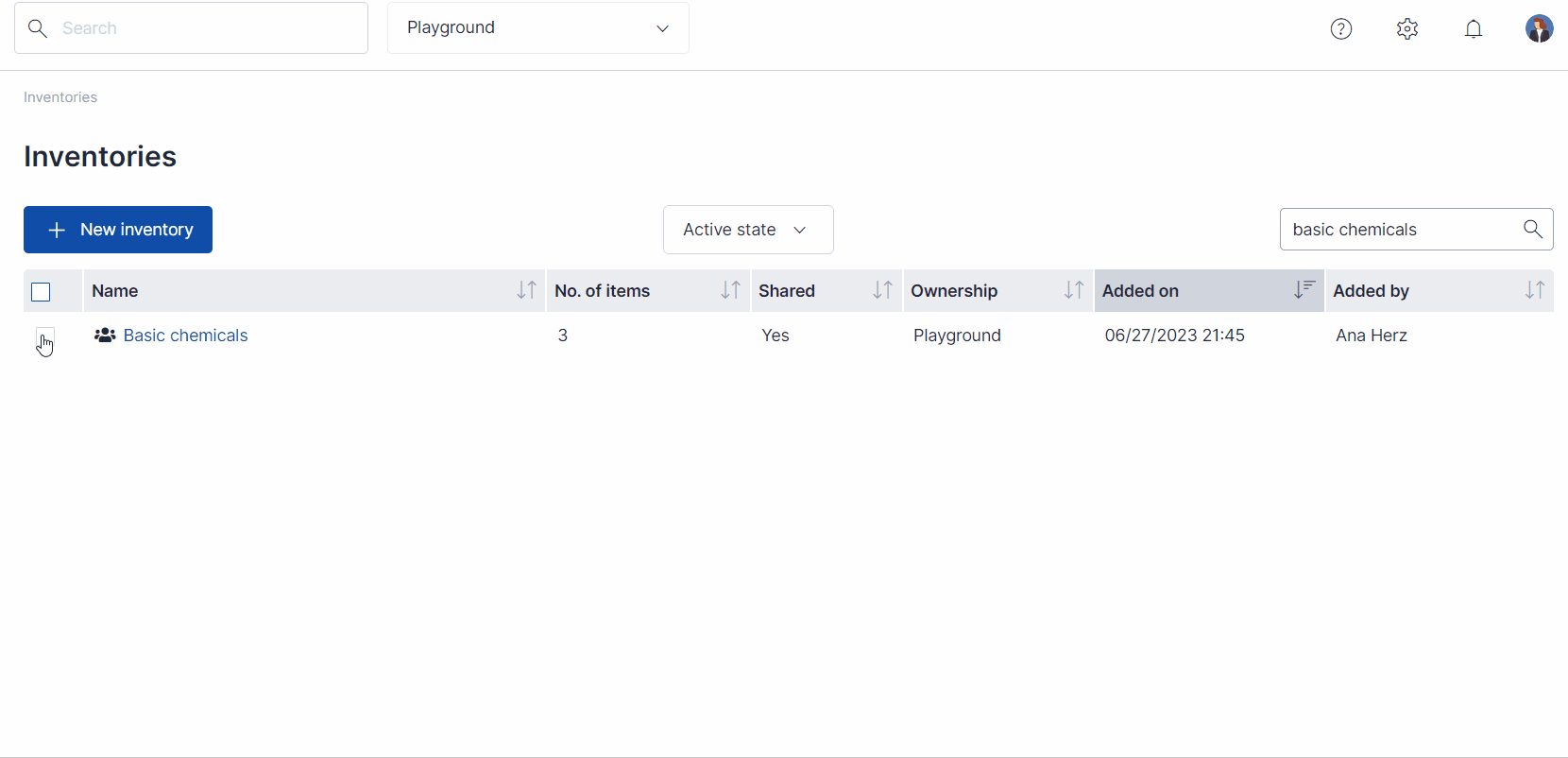Inventories can be shared across SciNote teams with view-only or editing permissions.
Only Team Owners can share inventories and manage the visibility/editing permissions of inventories.
Follow the steps to share your inventory:
- Begin by accessing the Inventories tab.
- Select the Inventory(s) you wish to share by ticking the checkbox.
- Click the Share button located at the bottom of the page.
- In the pop up window, you are able to choose the Teams you wish to share your inventory(s) with. Choose the Team by ticking the box next to the team(s) name.
- Decide whether you wish to share your inventory with the selected team. Check out this article to learn more about the two sharing modes.
- Set your permission of View mode or Edit mode by clicking the toggle next to each team. When blue, editing is permitted.
In your list of inventories, shared inventories will be indicated by the following icon before the Inventory name: ![]() . The third column (Shared) shows the sharing status, and the fourth column (Ownership) shows the name of the Team that owns the Inventory.
. The third column (Shared) shows the sharing status, and the fourth column (Ownership) shows the name of the Team that owns the Inventory.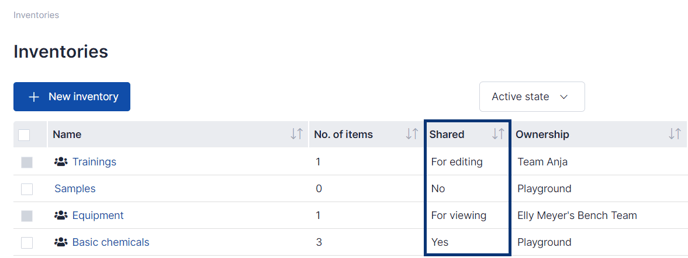
Sharing statuses are:
- Yes - Indicates that the inventory has been created by your Team and is shared with other Team(s).
- No - Indicates that the inventory is not shared.
- For editing - Indicates that the inventory has been created by other team and is shared with your team, granting editing permissions.
- For viewing - Indicates that this inventory has been created by other team and is shared with your team, allowing viewing permissions.
_____________________________________________________________________________________ If you have any additional questions, please, do not hesitate to contact us at support@scinote.net.
For more information about the perks of our Premium plans, please request a quote.